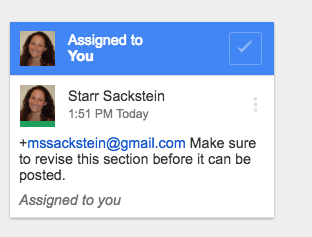
I’ll admit I accidentally stumbled upon this one. Sometimes when different updates occur, I fall a little behind.
This one was a welcomed surprise (as many of them are)
While providing for my students today, I entered an email address as I often do in the commenting function using the + sign and this little box popped up that asked me if I wanted to assign it to the student as a task.
So I figured I would try it out.
In addition to getting a that I have commented on their document, there is now a task they must complete and then they can click the check and the task will be considered completed. I will receive a notification when this happens.
For students who use as a part of their learning, this can be an additional tool that helps teachers and students stay on top of what needs to be done when giving feedback because the tasks become assignments. Having the additional option can allow students to differentiate between straight feedback and where action needs to be taken directly.
Once again, Google has made productivity even easier and also has created a non-invasive little push for students or teachers who need a little push to remember to do specific task.
It’s simple to do. Here’s how:
Step 1: Highlight the text or area in the document where action needs to be taken.
Step 2: Generate a comment box either through the menu or by pressing command + alt + m
Step 3: Type your comment and action that needs to be taken
Step 4: Add the email of the person who needs to do the task with a + in front of it like this: +mssackstein@gmail.com
Step 5: When it asks if you’d like to assign the task to the email, click the box
Step 6: Click “assign” to save the comment/task

As each of these new tools become a part of my toolbox, I’m better able to help students stay on top of their learning providing them opportunities to take ownership of what they learn.
Have you used the “assign” function? What are you using it for? Please share
(This image is what the students receive as a notification when an action item is shared)